ctf2m3 - Spill the Blood

6 Steps and 60 minutes to playing QWCTF online!
(Quakeworld Capture the Flag)
ctf4 - The Forgotten Mines
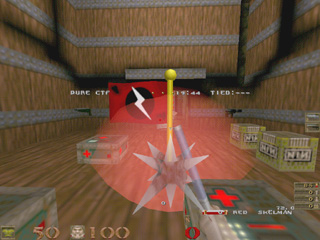
The fastest and most intense online game ever created!
|
ctf2m3 - Spill the Blood |
6 Steps and 60 minutes to playing QWCTF online!(Quakeworld Capture the Flag) |
ctf4 - The Forgotten Mines |

|
Get Setup - Using XP? - Variables - Binds - Fuhquake - Morequakeworld - Client Help - Server Help |
|
You can still follow the steps above, and everything should work, but Windows XP gives you crappy mouse acceleration (some might call this a feature, pfft). There are 2 ways to fix this:
Links:
3wave CTF game guide - has screenshots of the ctf maps, and information
on the grappling hook and runes.
eQuake site - site with the eQuake quakeworld package. It has
great 'online documentation' and quakeworld add-ons, all in one large file to
download. Has files and info for starting a quakeworld server also.
Stronger-than-all gaming leagues
- STA, it'd be nice to get QWCTF going at this gaming site
quakeworld.nu - See, qw is still
alive. Good stuff here.
Configuring your Client - GeneralWhen configuring your quakeworld client, the console is where you do most of the work. You can reach the console by pressing ~. With moreqw and fuhquake, there are many settings/variables that are the same. Command Line Saving your command line in a batch file is a good idea. If you download the fuh client, I've included a sample fuh.bat. Otherwise, if you use a program like All-Seeing-Eye (which you should), you'll need to put your command line into the program. This is so it can run your client and connect you up to the server with ease. Video Resolution Variables Tab Completion
Binds
Aliases ]alias <name> "command1;command2;command3;etc" If I want to 'bind k' to fire my rocket launcher and then switch to lightning gun, I would add this to my config: alias rocketlg "impulse 7;wait;wait;+attack;wait;wait;-attack;impulse
8" |
Configuring your Client - morequakeworldDownload and modify this sample mqw cfg file.
It goes in /quake/id1/ Your cfg file should be located in /quake/id1/ To enable gl (which looks much nicer), run glmqwcl.exe. You need a 3-D accelerated card (you should have one nowadays) to run glmqwcl.exe. If you don't have it, or it doesn't work, try mqwcl.exe. Using the All-Seeing-Eye is the best way to find games online, and you should configure it to run the correct exe when connecting to a server. http://mqwcl.qhlan.org for tech support and more information. |
Configuring your Client - fuhquakeDownload and modify this sample fuh cfg file. It goes in /quake/fuhquake/configs/ Load (run) a config file To save a config file in fuhquake, type: ]/cfg_save <name> Your cfg files should be located in /quake/fuhquake/configs/ I've included a batch file (fuh.bat) with fuhquake. If you only have the quake shareware, use this batch file to get GL working. The batch file will automatically load the fuhctf config and get you ready to play right away. To look at more command-line options, go to the Configuring your Client - General section. To enable gl (which looks much nicer), run fuhquake-gl.exe. You need a 3-D accelerated card (you should have one nowadays) to run fuhquake-gl.exe. If you don't have it, or it doesn't work, try fuhquake.exe. Using the All-Seeing-Eye is the best way to find games online, and you should configure it to run the correct exe when connecting to a server. www.fuhquake.net for tech support and more information.. |
I'll keep this quick for now, and finish it out later for other O/S's. (for Windows, preferred Win2000)
You need:
Don't forget to grab all the vised maps for CTF here and get capit & frenzy too!
Page updated on 7/26/2004
frags
![]()
![]()
![]()
![]()
![]()
![]()
![]()
![]()
![]()
![]()
![]()
![]()